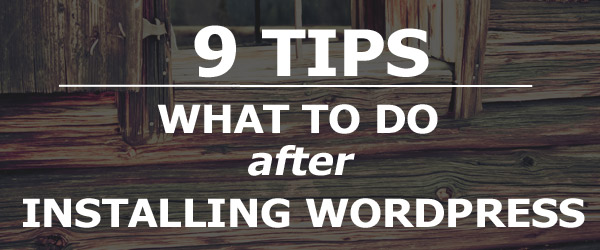
You’ve taken the first step in building your website by installing WordPress. Now what’s the next step to building a fully functional website that will attract readers and customers?
- Change User Name
When you install WordPress, an “Admin” account is created by default; however not replacing it is a security risk. Hackers love the Admin user name. It’s like leaving a key to your house under the doormat. Why give an intruder to your home easy access? Since most people neglect to change the Admin account, it’s the first name hackers try to gain access to your WordPress site. To safeguard against being hacked, create a different user name. To do this log into WordPress using your old Admin account. Then go to “Users” in your dashboard and create a new account name. Choose an uncommon name preferably known only to you. You can further safeguard your account by using capital letters and spaces in your user name to make it more difficult for hackers. Next, fill out your email, first, and last name. If your email is attached to the Admin account, pick another email. Choose a strong password using capital and lower case letters, numbers, and symbols. Don’t get lazy on this step. You wouldn’t open the door for a thief in your home, don’t do it on your website.
- Delete the Default Admin Account
After you’ve created your new account with a unique user name and strong password, log out of WordPress and log in under your new user account. Go to “Users” and delete the Admin account. If you have posts written under Admin, before you delete the account make sure you attribute the content to your new account name. Choose how you want to display the content name by clicking on “Your Profile” and picking the name in the “Display name publicly as” field.
- Delete Default Content
Once WordPress is installed and you’re ready to build your site, the “sample” content is no longer needed. To remove unwanted content select the “All Posts” tab in your Dashboard menu. Hover over “Hello World” and click delete. Next select “Links.” At the top right corner of the list, select the checkbox and delete from the drop down menu. Finally, select “Pages” and hover over the “Sample Page” and delete. Once completed you are ready to add your original content.
- Change Permalinks Settings
Near the bottom of the of the Dashboard, select “Settings.” Once selected another menu will pop up. Click “Permalinks” and choose “Post Name.” This will clean up your URLs on your website and make them easy to read instead of random numbers without any significance.
- Install Theme
So you’ve cleaned up your default installed WordPress site. Now it’s time to make it your own. The next thing you need to do is install a theme. Go to “Appearance” and select “Themes.” Click “Install Themes” at the top and search for free themes of install your own. To do that browse the theme you downloaded, select install file, and activate the theme.
- Adding and Removing Widgets
Once your WordPress theme is installed you, you may be able to further customize your theme in the “Appearance.” Adding “Widgets” is a quick way to customize your theme. These small boxes allow you to add and arrange content in the “sidebar” and “widget areas” of your site. Before you can customize you need to remove the default widgets by choosing “Widgets” under the “Appearance” tab. In the center you will see the available widgets and on the right is the area where you can place the widgets. Remove the default widgets by clicking on the title of each widget and dragging and dropping it in the middle. If you change your mind and want to use it, simple drag and drop back to the right. To add widgets choose from the center list and drag, drop, and rearrange on the right until you get the widgets and look you desire.
- Add and Remove Plugins
One of the special features of your self-hosted WordPress site is customizing with plugins. The first plug in you should activate is Akismet. Akismet protects against spam and is include with your WordPress installation. Just click “activate” and you’re done. Next, select “Add New” and search WordPress Yoast SEO. Follow instructions and search engines will be able to find your titles and descriptions. A nice addition to this plug in is it provides a preview of how your titles and descriptions will look when searched in Google. In another post I will walk you through tweaking your SEO setting for maximum searchability.
So you’ve attracted people to your site, but they don’t have a way to contact you. Contact Forms 7 is the next plugin to add. This one needs to be downloaded, then it can be added as a plugin using the “Add New” tab. To do this click “Upload” instead of searching for the plugin. Locate your downloaded file and select it. Once the upload is complete, select activate and your contact form is ready.
- Create Categories
Now that your WordPress site is clean and ready for visitors, it needs content that’s easy to access. Choose “Posts” from the Dashboard and select “Categories.” If you don’t create categories WordPress will label all your default content “uncategorized.” To avoid this click “uncategorized” and create categories determined by your site’s content. Some examples could be “health,” “home,” “products,” “news,” or whatever relates to your content. The category “slug” which is part of the url can be changed, but needs to be all lowercase without any spaces.
- Create Posts
Now that you have your categories set, it’s time to create content. Choose “Posts” in your Dashboard and select “Add New.” Add a title, then the content in the box below. You can save the content as a “Draft” or “Pending Review.” You can also publish it right away or set the time and day for when you want it published. All these choices can be made in the “Publish” box to the right of the title. After you save and set your post, select the “Category” in the box below publish.
While getting your installed WordPress site running and functional isn’t difficult, it does take time. If you follow these simple steps after installing WordPress, you will have a customized site to meet your needs and attract the visitors you desire.
